Documentation
/Quick Start

Step 1 - Connect your radio and antenna
Facing your Power Nanny, connect your radio to the left side and your antenna to the right:
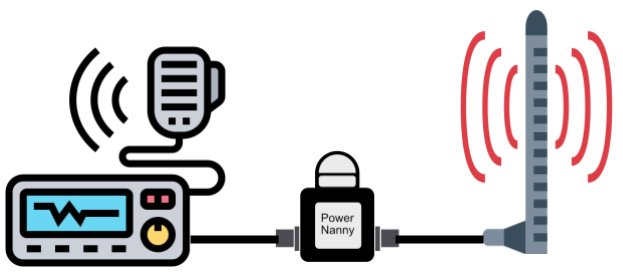
Step 2 - Connect power
Connect USB-C (from a wall adapter) and watch the two LED’s. The red power LED should turn on immediately and the blue info LED should turn on after about two seconds (and start blinking after about 10 seconds).
Step 3 - Network setup
Having a new, not yet configured Power Nanny, the blue LED will start blinking after about 10 seconds. This means that your Power Nanny now created a private WiFi network called “PowerNanny”.
Connect to your Power Nanny
Using a PC or phone you can now connect to your Power Nanny. On your PC or phone you first have to connect to the PowerNanny WiFi network. Open WiFi settings on your PC or phone and select “PowerNanny”.
iPhone - RF Power Nanny will appear in your WiFi settings as PowerNanny Mac - RF Power Nanny will appear in your WiFi settings as PowerNanny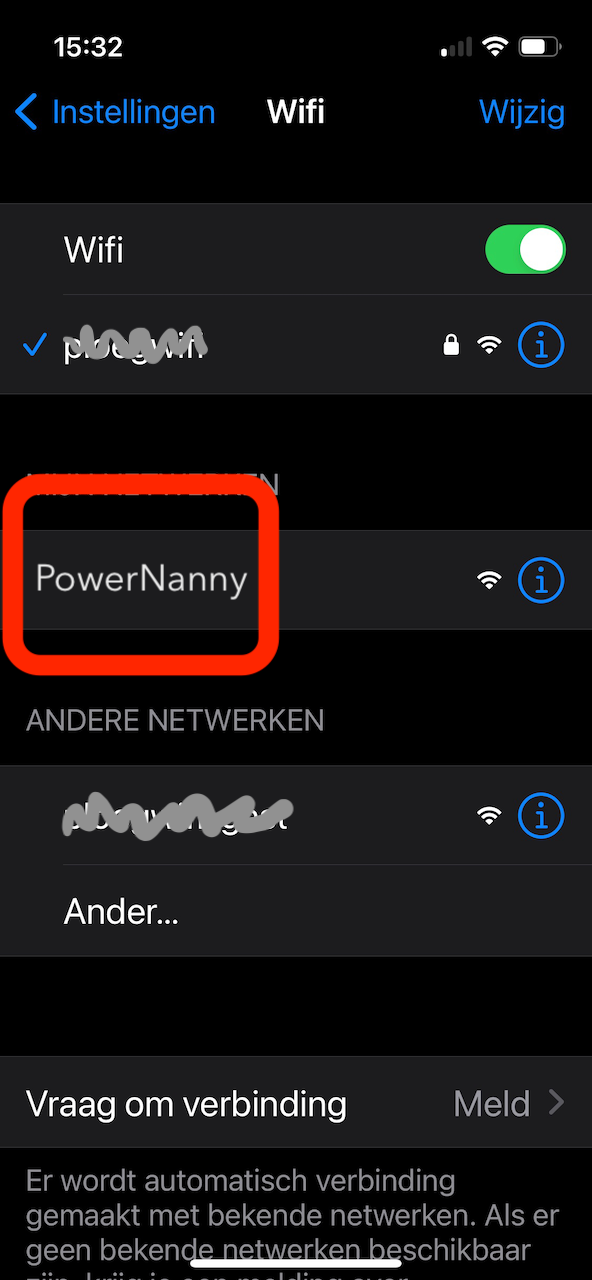
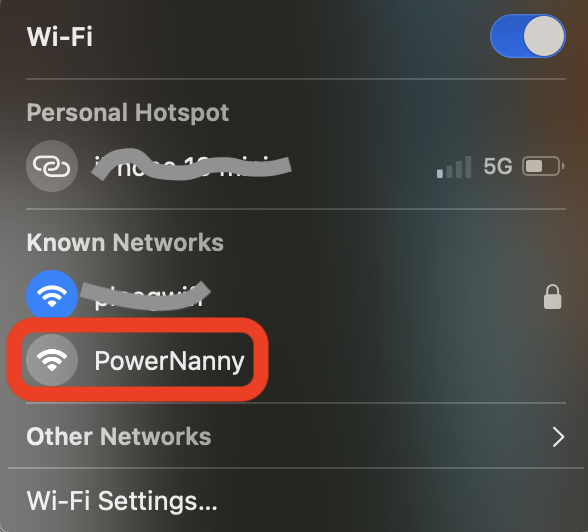
When connected open a browser on your PC or phone and enter the following URL:

Enter your home WiFi credentials
It should load the App and open a dialog screen asking if you would like to set your WiFi credentials:
Choose Yes here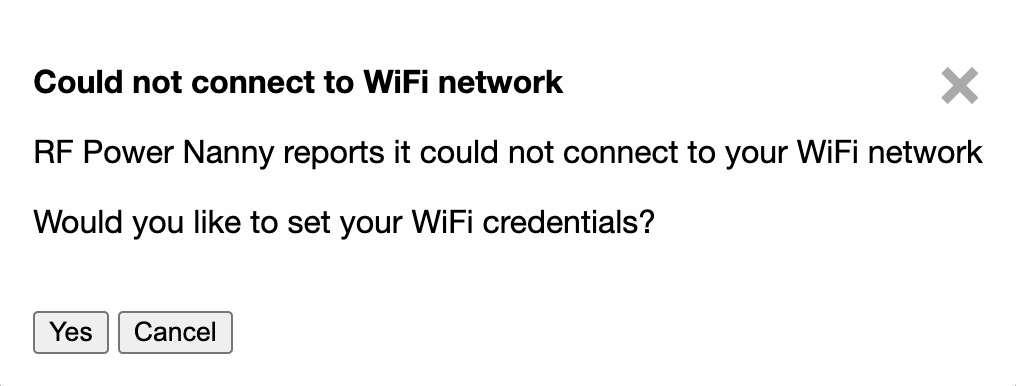
It will open the “Power Nanny WiFi Setup:
Enter your home WiFi network credentials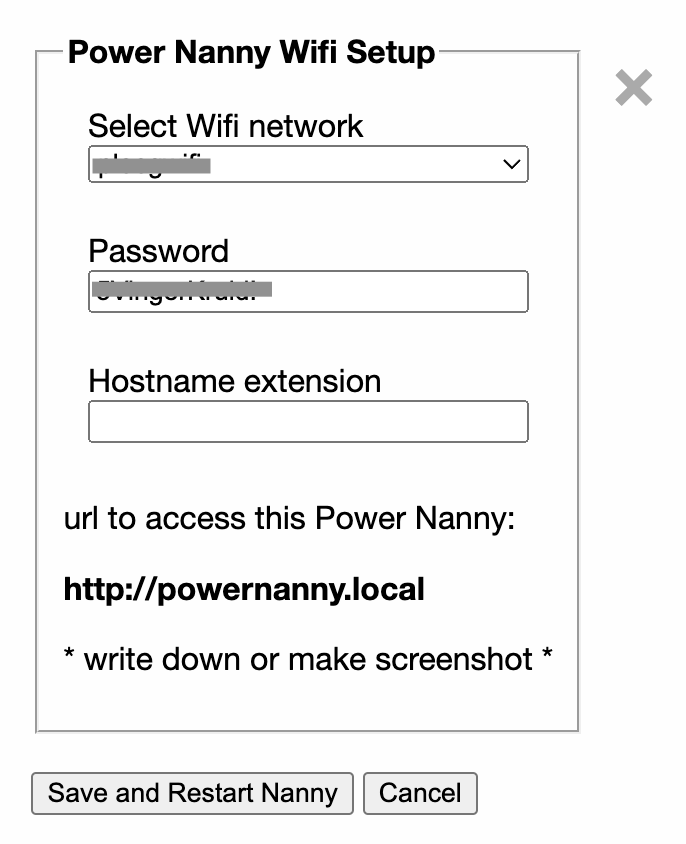
Choose your regular home WiFi network from the dropdown and enter your home WiFi network password and press “Save and Restart Nanny”. You can leave “Hostname extension” blank (if this is your first and only Power Nanny). Now close the browser or browser tab.
You will see your Power Nanny restart, the blue LED will turn on and after a short time it will turn off. This means it successfully connected to you home WiFi network. If it starts blinking again, something went wrong. Repeat the above step and be sure your home WiFi network can be reached (Power Nanny is not too far away from your router or access point) and you entered the correct password.
Step 4 - Install the App
If your Power Nanny successfully connected to your home network you can use any device on this network to load the Power Nanny App using a browser (url: http://powernanny.local). It is more convenient however to install the App on the device you would like to use. Use the “Add to Home Screen” or “Install as App” functionality of your device to do so.
See Setup Guide for more detailed info.
Or read the RF Power Nanny App documentation and see how to use it.
Step 5 - Set your station information
If you want, you can share your TX activity on-line. Other people can view your status and last frequency using the Look Who’s Talking app. You can enter your call-sign, location and a short message in the settings Station section. To turn on/off sharing, use the “Share your TX activity” checkbox.
See Station settings
Test your setup
The best way to see the full power output of your radio is to key-up your radio using CW mode and using a good 50 ohm dummy load connected to the ANT connector of the RF Power Nanny. This will ensure that there is no reflected power and that the radio will output a full power Continues Wave (CW). If the radio has an internal tuner, turm it off (to be sure it isn’t tuned to a previously connected antenna). If you don’t have a dummy load available you can of course use your antenna (system) but be aware that your antenna can reflect some power.
When using SSB you can set the Power Nanny to “Peak Power” and play with the “Sample Time” (see Settings). The power measured will vary with your modulation (audio picked up by your the microphone).
If you have “Share your TX activity” enabled you should see your test TX on the map in the Look Who’s Talking app.